2:动漫美女拼图
2.1 项目演示和课程安排
来,继续啊,通过前面所学知识,下面我们一起来实现动漫美女拼图这个项目。
为了让大家对这个项目有一定的了解,这里我们先来演示一下该项目:
来,打开准备好的Java文件,这里有两个类:
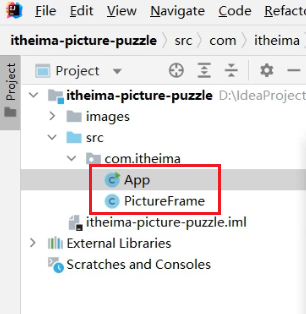
一个是动漫拼图窗体的类,一个是测试类。
右键运行测试类,我们看到了这样的一个界面。

大家可以通过按钮来玩这个游戏了。还可以点击求助按钮和重置按钮。
演示完动漫美女拼图项目,回来我们说一下这一块的课程安排:
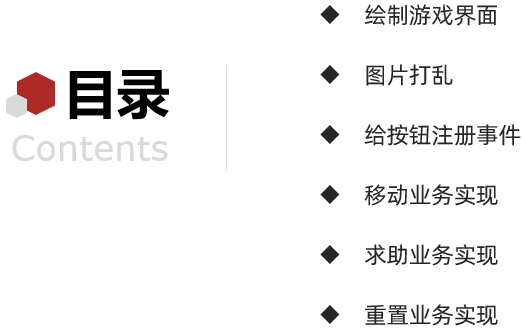
首先,我们绘制游戏界面,把界面中要使用到的组件都给展示出来。
接着,我们讲解图片打乱,这样动漫拼图的界面就启动了。
然后,我们给按钮注册事件,这样我们就知道在哪里实现我们的功能了。
最后,我们来分别完成,移动业务,求助业务,重置业务,把整个项目给实现了
好了,动漫美女拼图项目的演示和课程安排我们就先讲到这里。
2.2 动漫美女拼图游戏实现
2.2.1 窗体绘制
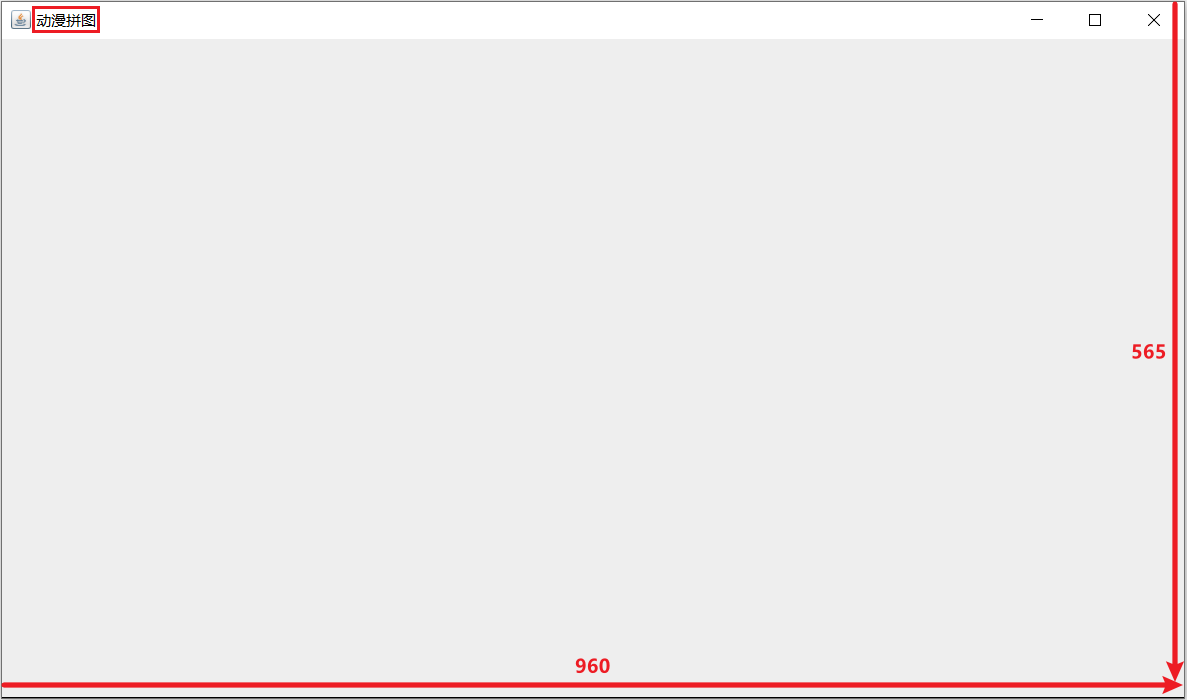
分析思路:
1:新建一个模块:itheima-picture-puzzle;在模块的src下新建一个包com.itheima
2:在com.itheima这个包下定义类:PictureFrame,继承自JFrame
3:在PictureFrame类中编写无参构造方法,在构造方法中调用两个方法:
第一个方法:initFrame(),用于窗体的基本设置
第二个方法:setVisible(true),用于设置窗体可见
4:在initFrame()方法中编写代码,进行窗体的基本设置
窗体大小
窗体标题
窗体居中
窗体关闭时退出应用程序
窗体位于其他窗口之上
取消窗体默认布局
5:在com.itheima包下定义测试类:App;创建PictureFrame的对象进行测试
代码实现:
xxxxxxxxxxpublic class PictureFrame extends JFrame { public PictureFrame() { //用于窗体的基本设置 initFrame(); //设置窗体可见 this.setVisible(true); } //用于窗体的基本设置 public void initFrame() { //窗体大小 this.setSize(960,565); //窗体标题 this.setTitle("动漫拼图"); //窗体居中 this.setLocationRelativeTo(null); //窗体关闭时退出应用程序 this.setDefaultCloseOperation(3); //窗体位于其他窗口之上 this.setAlwaysOnTop(true); //取消窗体默认布局 this.setLayout(null); }}xxxxxxxxxxpublic class App { public static void main(String[] args) { PictureFrame pf = new PictureFrame(); }}讲解完毕后,大家赶快动手练习一下吧。
2.2.2 窗体上组件绘制
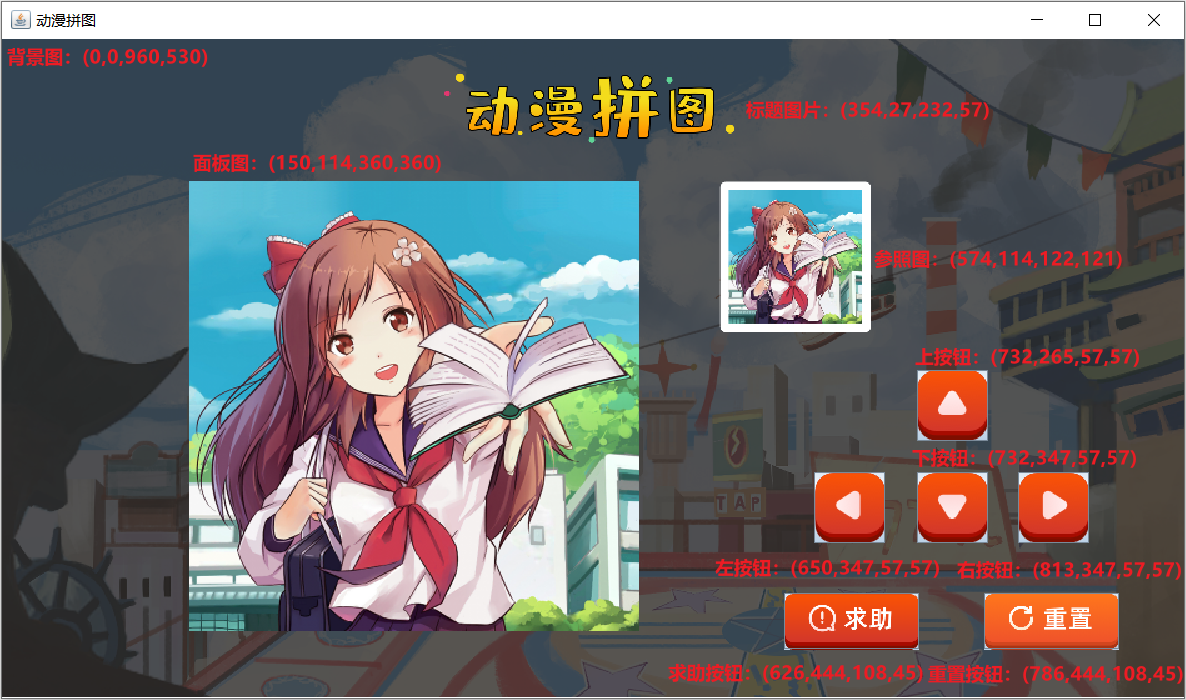
分析思路:
1:定义方法,用于窗体上的组件绘制:paintView()
2:按照如下组件绘制
标题图片
面板图片,存储着将来要移动的图片
参照图
上按钮
左按钮
下按钮
右按钮
求助按钮
重置按钮
3:在构造方法中调用paintView()方法
代码实现:
xxxxxxxxxx //窗体上组件的绘制 public void paintView() { //标题图片 JLabel titleLabel = new JLabel(new ImageIcon("itheima-picture-puzzle\\images\\title.png")); titleLabel.setBounds(354,27,232,57); this.add(titleLabel); //定义一个二维数组,用来存储图片的编号 int[][] datas = { {1,2,3,4}, {5,6,7,8}, {9,10,11,12}, {13,14,15,16} }; //创建面板 JPanel imagePanel = new JPanel(); imagePanel.setBounds(150,114,360,360); imagePanel.setLayout(null); //遍历二维数组,得到图片编号 for (int i = 0; i < datas.length; i++) { for (int j = 0; j < datas[i].length; j++) { //创建JLabel对象,加载图片资源 JLabel imageLabel = new JLabel(new ImageIcon("itheima-picture-puzzle\\images\\"+datas[i][j]+".png")); //调整图片的位置 imageLabel.setBounds(j*90,i*90,90,90); imagePanel.add(imageLabel); } } //把面板添加到窗体上 this.add(imagePanel); //动漫参照图 JLabel canZhaoTuLabel = new JLabel(new ImageIcon("itheima-picture-puzzle\\images\\canzhaotu.png")); canZhaoTuLabel.setBounds(574,114,122,121); this.add(canZhaoTuLabel); //上下左右,求助,重置按钮 JButton shangButton = new JButton(new ImageIcon("itheima-picture-puzzle\\images\\shang.png")); shangButton.setBounds(732,265,57,57); this.add(shangButton); JButton zuoButton = new JButton(new ImageIcon("itheima-picture-puzzle\\images\\zuo.png")); zuoButton.setBounds(650,347,57,57); this.add(zuoButton); JButton xiaButton = new JButton(new ImageIcon("itheima-picture-puzzle\\images\\xia.png")); xiaButton.setBounds(732,347,57,57); this.add(xiaButton); JButton youButton = new JButton(new ImageIcon("itheima-picture-puzzle\\images\\you.png")); youButton.setBounds(813,347,57,57); this.add(youButton); JButton qiuZhuButton = new JButton(new ImageIcon("itheima-picture-puzzle\\images\\qiuzhu.png")); qiuZhuButton.setBounds(626,444,108,45); this.add(qiuZhuButton); JButton chongZhiButton = new JButton(new ImageIcon("itheima-picture-puzzle\\images\\chongzhi.png")); chongZhiButton.setBounds(786,444,108,45); this.add(chongZhiButton); //展示背景图 JLabel backgroundLabel = new JLabel(new ImageIcon("itheima-picture-puzzle\\images\\background.png")); backgroundLabel.setBounds(0,0,960,530); this.add(backgroundLabel); }xxxxxxxxxx构造方法方法中调用绘图方法 public PictureFrame() { //用于窗体的基本设置 initFrame(); //窗体上组件的绘制 paintView(); //设置窗体可见 this.setVisible(true); }讲解完毕后,大家赶快动手练习一下吧。
2.2.3 图片打乱
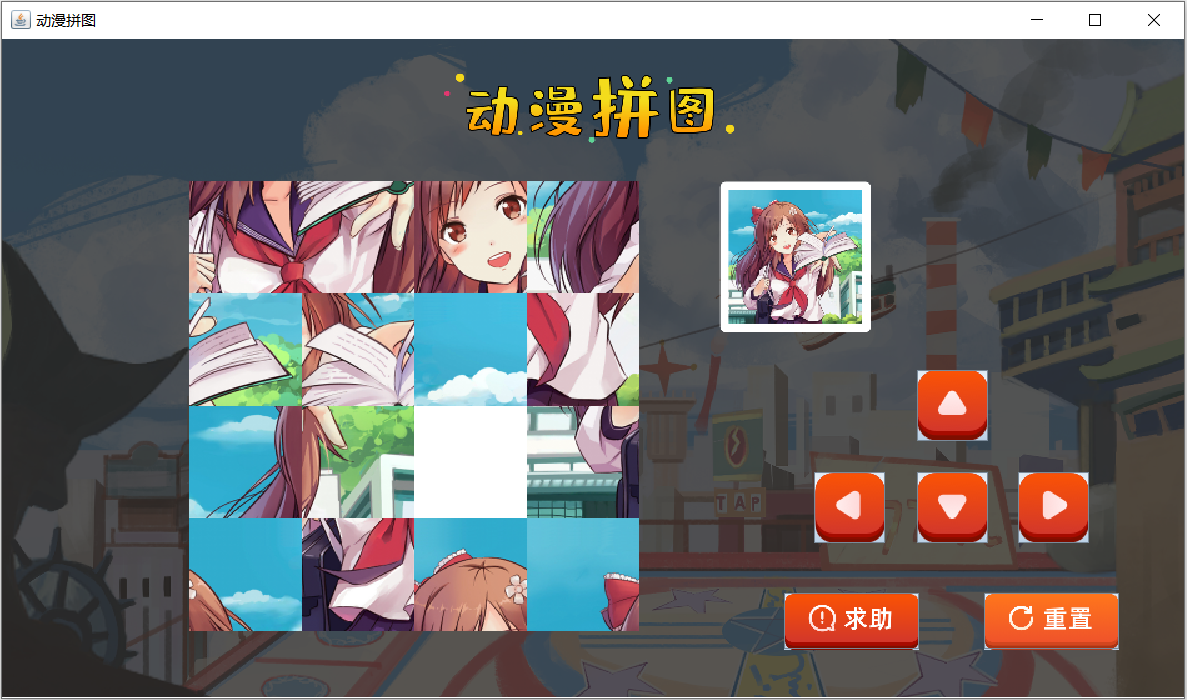
图片打乱,其实就是二维数组元素打乱。
注意事项:
- 由于在多个方法中使用同一个数组,故将二维数组的定义放置在成员位置
- 为了能够进行图片的移动,把16号图片用0号图片替换,当前15个移动到正确位置,显示正确的图片
分析思路:
1:定义方法,用于二维数组元素打乱:initData()
2:创建Random对象
3:遍历存储图片编号的二维数组,得到每一个元素
4:产生两个随机索引,进行二维数组元素交换
xxxxxxxxxxint x = r.nextInt(datas.length);//行索引int y = r.nextInt(datas[x].length);//列索引//元素交换int temp = datas[i][j];datas[i][j] = datas[x][y];datas[x][y] = temp;
5:在构造方法中调用initData()方法
代码实现:
xxxxxxxxxxprivate int[][] datas = { {1, 2, 3, 4}, {5, 6, 7, 8}, {9, 10, 11, 12}, {13, 14, 15, 0}};xxxxxxxxxx//二维数组元素打乱public void randomData() { Random r = new Random(); for (int i = 0; i < datas.length; i++) { for (int j = 0; j < datas[i].length; j++) { int x = r.nextInt(datas.length); int y = r.nextInt(datas[i].length); int temp = datas[i][j]; datas[i][j] = datas[x][y]; datas[x][y] = temp; } }}public PictureFrame() { //用于窗体的基本设置 initFrame(); //二维数组元素打乱 randomData(); //窗体上组件的绘制 paintView(); //设置窗体可见 this.setVisible(true);}讲解完毕后,大家赶快动手练习一下吧。
2.2.4 纪录0号图片的索引
为什么要纪录0号图片索引呢?
- 由于将来要进行图片的移动,以实现动漫拼图的实现
- 而移动的操作,得有一个空白的区别,这里我们采用0号图片表示,需要纪录0号图片的位置,也就是在数组中的索引
分析思路:
1:在PictureFrame类中定义两个成员变量用于纪录0号图片的索引
private int x0;
private int y0;
2:在initData()方法中继续编写代码,在打乱后的数组中找到0号图片的位置
遍历二维数组,得到每一个元素
如果元素为0,则纪录该元素的索引,并结束循环。
代码实现:
xxxxxxxxxx//定义两个int类型的变量,用于纪录0号图片的位置private int x0;private int y0;xxxxxxxxxx//二维数组元素打乱public void randomData() { Random r = new Random(); for (int i = 0; i < datas.length; i++) { for (int j = 0; j < datas[i].length; j++) { int x = r.nextInt(datas.length); int y = r.nextInt(datas[i].length); int temp = datas[i][j]; datas[i][j] = datas[x][y]; datas[x][y] = temp; } } //纪录0号图片的位置 wc:for (int i = 0; i < datas.length; i++) { for (int j = 0; j < datas[i].length; j++) { if(datas[i][j] == 0) { x0 = i; y0 = j; break wc; } } } //System.out.println(x0+","+y0);}在代码讲解过程中,讲解了一个新知识,就是嵌套循环的退出。给循环起名字就可以实现退出指定的循环。
讲解完毕后,大家赶快动手练习一下吧。
2.2.5 给按钮注册事件
注意事项:由于在多个方法中使用同一个按钮,故将按钮的定义放置在成员位置
分析思路:
1:定义方法,用于给按钮添加事件:addButtonEvent()
2:在addButtonEvent()方法中给每一个按钮添加事件,并给出输出语句提示
3:在构造方法中调用addButtonEvent()方法
代码实现:
xxxxxxxxxx//给按钮添加事件public void addButtonEvent() { shangButton.addActionListener(new ActionListener() { public void actionPerformed(ActionEvent e) { System.out.println("上"); } }); zuoButton.addActionListener(new ActionListener() { public void actionPerformed(ActionEvent e) { System.out.println("左"); } }); xiaButton.addActionListener(new ActionListener() { public void actionPerformed(ActionEvent e) { System.out.println("下"); } }); youButton.addActionListener(new ActionListener() { public void actionPerformed(ActionEvent e) { System.out.println("右"); } }); qiuzhuButton.addActionListener(new ActionListener() { public void actionPerformed(ActionEvent e) { System.out.println("求助"); } }); chongzhiButton.addActionListener(new ActionListener() { public void actionPerformed(ActionEvent e) { System.out.println("重置"); } });}xxxxxxxxxx//无参构造方法public PictureFrame() { //用于窗体的基本设置 initFrame(); //二维数组元素打乱 randomData(); //窗体上组件的绘制 paintView(); //给按钮添加事件 addButtonEvent(); //设置窗体可见 this.setVisible(true);}讲解完毕后,大家赶快动手练习一下吧。
2.2.6 移动业务实现
移动原理:图片的移动,其实就是做元素的交换,也就是二维数组的元素改变了,然后进行图片重绘就可以了
2.2.6.1 上移业务实现
分析思路:
1:移动规则:竖的是x,横的是y
空白图片,和下方元素(x0+1),进行交换
2:把空白图片和下方图片的位置交换
datas[x0] [y0] = datas[x0 + 1] [y0];
datas[x0 + 1] [y0] = 0;
x0 = x0 + 1;
3:编写重绘方法:rePaintView()
先移除,再重新绘制
4:调用重绘方法
5:边界问题处理:当x0=3,不能进行上移动
代码实现:
xxxxxxxxxxshangButton.addActionListener(new ActionListener() { public void actionPerformed(ActionEvent e) { //边界处理 if (x0 == 3) { return; } //位置交换 datas[x0][y0] = datas[x0 + 1][y0]; datas[x0 + 1][y0] = 0; x0 = x0 + 1; //重绘方法调用 rePaintView(); }});//移动的图形重新绘制public void rePaintView() { //移除所有 imagePanel.removeAll(); //遍历二维数组,得到每一个图片编号 for (int i = 0; i < datas.length; i++) { for (int j = 0; j < datas[i].length; j++) { //在遍历的过程中,创建 JLabel 对象,加载图片资源 JLabel imageLabel = new JLabel(new ImageIcon("itheima-picture-puzzle\\images\\" + datas[i][j] + ".png")); //调整图片资源的摆放位置 imageLabel.setBounds(j * 90, i * 90, 90, 90); imagePanel.add(imageLabel); } } //重新绘制窗体 imagePanel.repaint();}讲解完毕后,大家赶快动手练习一下吧。
2.2.6.2 其他移动业务实现
分析思路:
1:左移动
边界:y0=3
移动代码:
xxxxxxxxxxdatas[x0][y0] = datas[x0][y0 + 1];datas[x0][y0 + 1] = 0;y0 = y0 + 1;
2:下移动
边界:x0=0
移动代码:
xxxxxxxxxxdatas[x0][y0] = datas[x0 - 1][y0];datas[x0 - 1][y0] = 0;x0 = x0 - 1;
3:右移动
边界:y0=0
移动代码:
xxxxxxxxxxdatas[x0][y0] = datas[x0][y0 - 1];datas[x0][y0 - 1] = 0;y0 = y0 - 1;
代码实现:
xxxxxxxxxxzuoButton.addActionListener(new ActionListener() { public void actionPerformed(ActionEvent e) { if (y0 == 3) { return; } datas[x0][y0] = datas[x0][y0 + 1]; datas[x0][y0 + 1] = 0; y0 = y0 + 1; rePaintView(); }});xiaButton.addActionListener(new ActionListener() { public void actionPerformed(ActionEvent e) { if (x0 == 0) { return; } datas[x0][y0] = datas[x0 - 1][y0]; datas[x0 - 1][y0] = 0; x0 = x0 - 1; rePaintView(); }});youButton.addActionListener(new ActionListener() { public void actionPerformed(ActionEvent e) { if (y0 == 0) { return; } datas[x0][y0] = datas[x0][y0 - 1]; datas[x0][y0 - 1] = 0; y0 = y0 - 1; rePaintView(); }});讲解完毕后,大家赶快动手练习一下吧。
2.2.7 求助业务实现
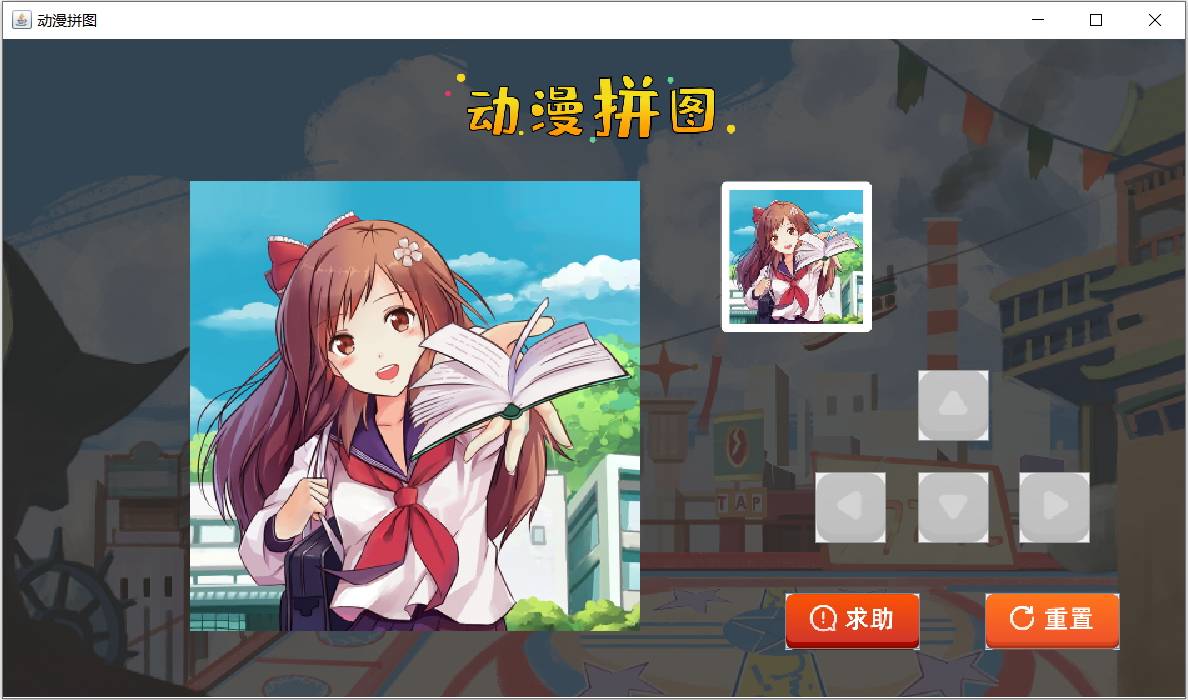
注意事项:
- 数组元素应该是1-16,而不是0-15了
- 按钮也不能在点击了
分析思路:
1:定义移动成功的方法:success()
2:在success()方法内部进行如下操作:
修改datas数组的元素为正确的元素值
按钮设置为不可用
3:在重置操作中调用两个方法:
第一个方法:success()
第二个方法:rePaintView()
代码实现:
xxxxxxxxxx//移动成功的操作public void success() { datas = new int[][]{ {1, 2, 3, 4}, {5, 6, 7, 8}, {9, 10, 11, 12}, {13, 14, 15, 16} }; shangButton.setEnabled(false); zuoButton.setEnabled(false); xiaButton.setEnabled(false); youButton.setEnabled(false);}xxxxxxxxxxqiuzhuButton.addActionListener(new ActionListener() { public void actionPerformed(ActionEvent e) { success(); rePaintView(); }});讲解完毕后,大家赶快动手练习一下吧。
2.2.8 移动业务的问题
问题分析:每次移动之后,都要判断是否移动成功,如果成功了,需要调用成功的方法。
而判断移动是否成功,我们来写方法实现。
分析思路:
1:定义一个方法,用于比较两个数组元素是否相同
2:每次移动完毕,调用该方法:
如果返回值为true,则调用success()方法
代码实现:
xxxxxxxxxx//定义移动成功后的数组private int[][] winDatas = { {1, 2, 3, 4}, {5, 6, 7, 8}, {9, 10, 11, 12}, {13, 14, 15, 0}};xxxxxxxxxx//判断移动是否成功public boolean isSuccess() { for (int i = 0; i < datas.length; i++) { for (int j = 0; j < datas[i].length; j++) { if (datas[i][j] != winDatas[i][j]) { return false; } } } return true;}shangButton.addActionListener(new ActionListener() { public void actionPerformed(ActionEvent e) { //边界处理 if (x0 == 3) { return; } //位置交换 datas[x0][y0] = datas[x0 + 1][y0]; datas[x0 + 1][y0] = 0; x0 = x0 + 1; //判断移动是否成功 if(isSuccess()) { success(); } //调用重绘的方法 rePaintView(); }});zuoButton.addActionListener(new ActionListener() { public void actionPerformed(ActionEvent e) { //边界处理 if (y0 == 3) { return; } //位置交换 datas[x0][y0] = datas[x0][y0 + 1]; datas[x0][y0 + 1] = 0; y0 = y0 + 1; //判断移动是否成功 if(isSuccess()) { success(); } //调用重绘的方法 rePaintView(); }});xiaButton.addActionListener(new ActionListener() { public void actionPerformed(ActionEvent e) { //边界处理 if (x0 == 0) { return; } //位置交换 datas[x0][y0] = datas[x0 - 1][y0]; datas[x0 - 1][y0] = 0; x0 = x0 - 1; //判断移动是否成功 if(isSuccess()) { success(); } //调用重绘的方法 rePaintView(); }});youButton.addActionListener(new ActionListener() { public void actionPerformed(ActionEvent e) { //边界处理 if (y0 == 0) { return; } //位置交换 datas[x0][y0] = datas[x0][y0 - 1]; datas[x0][y0 - 1] = 0; y0 = y0 - 1; //判断移动是否成功 if(isSuccess()) { success(); } //调用重绘的方法 rePaintView(); }});讲解完毕后,大家赶快动手练习一下吧。
2.2.9 重置业务实现
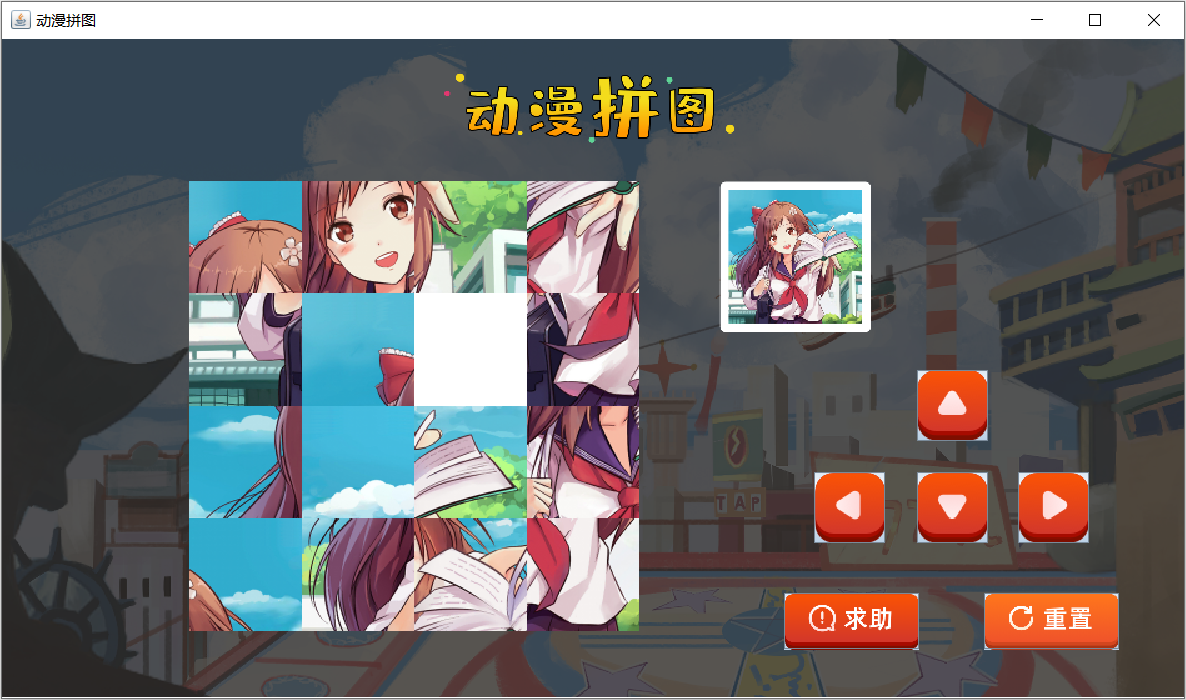
分析思路:
1:当重置的时候,需要修改数组为1,2...15,0
2:打乱数组元素
3:重绘面板图
4:设置按钮可用
代码实现:
xxxxxxxxxxchongzhiButton.addActionListener(new ActionListener() { public void actionPerformed(ActionEvent e) { datas = new int[][]{ {1, 2, 3, 4}, {5, 6, 7, 8}, {9, 10, 11, 12}, {13, 14, 15, 0} }; initData(); rePaintView(); shangButton.setEnabled(true); zuoButton.setEnabled(true); xiaButton.setEnabled(true); youButton.setEnabled(true); }});讲解完毕后,大家赶快动手练习一下吧。